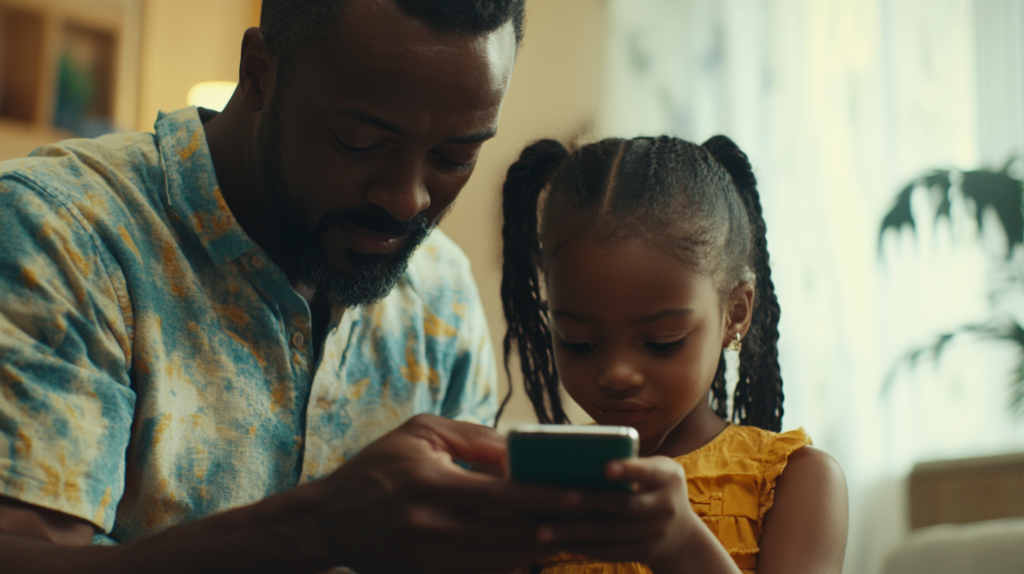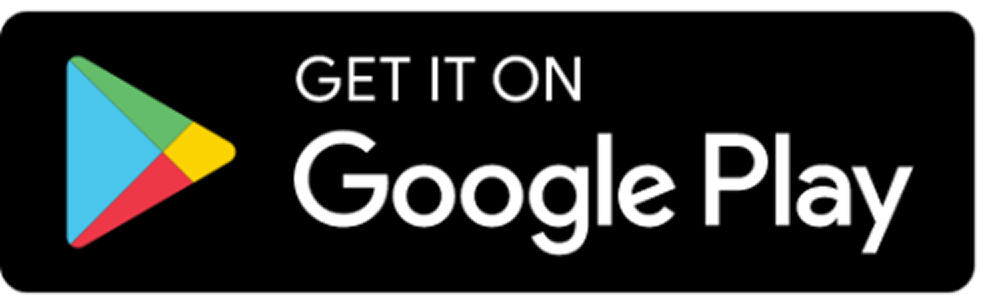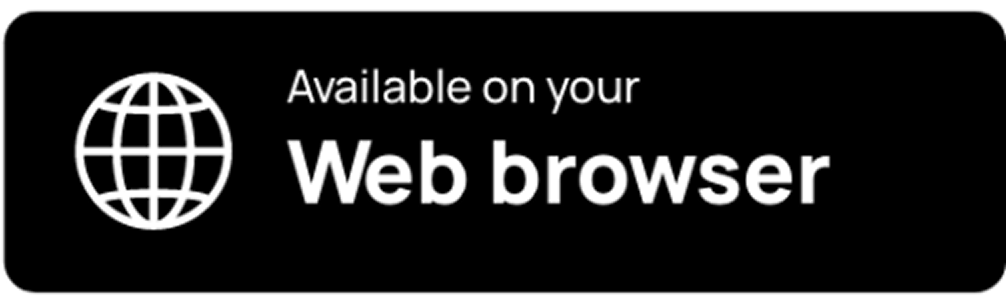Children today are surrounded by technology, from smartphones and tablets to computers and TVs. While these devices are essential for learning, they can also become major sources of distraction. A quick glance at social media or a game notification can disrupt study time, making it hard for children to concentrate or retain information.
Moreover, excessive screen time can cause fatigue, making it difficult for your child to stay alert during lessons. This can result in poor or average grades.
A practical and often underused solution is already within reach—the digital well-being feature available on most devices. This powerful tool can help reduce distractions, promote focused learning, and support your children’s academic success. Here’s why it matters and how to set it up effectively.
Why Digital Well-Being Matters for K-12 Learners
Digital well-being is about maintaining a healthy relationship with technology. It ensures that your children use their devices for learning without being overwhelmed by distractions. This can improve their focus, reduce unnecessary screen time, and also lead to better grades.
According to a report by the American Academy of Pediatrics, excessive screen time can affect children’s sleep, attention span, and academic performance. Digital well-being tools can help avoid this by setting healthy limits.

Key Benefits of Digital Well-Being for Students
- Reduced Distractions: Limits notifications and app usage, keeping children focused on their studies.
- Better Sleep Patterns: Helps reduce screen time before bed, supporting better sleep and memory retention.
- Improved Focus: Encourages balanced use of technology, allowing more time for productive learning.
- Increased Accountability: Provides insights into daily screen time, helping children take responsibility for their digital habits.
How to Set Up the Digital Well-Being Feature on Your Child’s Device
Setting up digital well-being controls varies by device, but here are the general steps for popular platforms:
For Android Devices
- Open Settings: Go to the settings menu on your child’s Android device.
- Find Digital Wellbeing & Parental Controls: Scroll down to find this option.
- Set Up Screen Time Limits: Choose which apps can be used and for how long each day.
- Focus Mode: Use Focus Mode to pause distracting apps during study time.
- Manage App Notifications: Reduce distractions by limiting notifications from non-essential apps.
- Family Link (Optional): Use Google’s Family Link for more advanced parental controls, including app approvals and screen time reports.

For iOS (Apple) Devices
- Open Settings: Tap on the settings icon.
- Go to Screen Time: Scroll down and select Screen Time.
- Set App Limits: Choose daily time limits for specific apps or categories.
- Downtime Settings: Schedule time away from screens, like during homework hours or bedtime.
- Content & Privacy Restrictions: Set limits on app downloads and website access.
- Family Sharing: Use Family Sharing to control your child’s device remotely.
Google & Apple Digital Wellbeing Features – How to use them
Windows Devices
- Open Settings: Tap on the settings icon.
- Go to Update and Security: Scroll down and select Update and Security.
- Select Windows Security: Tap on Windows Security with the shield icon.
- Click on Family Options: Select Family Options.
- Set Up Child Account: Create a child account to manage screen time and app restrictions.
- Schedule Focused Learning Sessions: Set time limits for study periods.
Consider a Dedicated Learning Device
For a more focused learning environment, you might consider investing in a dedicated device like the uLesson Education Tab 2. This tablet is preloaded with learning resources, comes with parental controls, and is designed to keep your child’s learning experience distraction-free. With this, you can be sure that they will enjoy a more personalised and controlled learning experience.
Practical Tips for Parents
- Discuss Screen Time Rules: Involve your child in setting screen limits so they understand why it’s important.
- Create a Study Routine: Schedule device-free periods or supervised device use, especially during homework time.
- Monitor Progress: Regularly check how well your child follows screen time rules. Adjust the settings as needed to encourage better habits.
- Positive Reinforcement: Praise your child when they stick to the screen limits, and don’t be too hard on them when they don’t. Positive feedback fosters commitment.
In Conclusion
Helping your child develop good digital habits is an investment in their educational success. Setting up the digital well-being feature on their devices is an effective way to minimise distractions, enhance concentration, and ultimately boost their academic performance.
By promoting balanced screen use, you not only support your child’s focus and reduce distractions during study sessions but also teach them the value of self-discipline. This approach helps your children stay on track academically and provides peace of mind knowing they’re using technology responsibly.
Start setting up digital well-being features on your child’s devices today, and see the positive impact it can have on their learning journey.