How to Use the uLesson App
Are you finding it hard to navigate the uLesson App? Here’s a detailed step-by-step guide on how to navigate and use the uLesson App.
How to Download the uLesson App
- Download uLesson on Google Play Store
- Click on Install
- Launch the App
- Register
Web Version for Windows:
- Go to uLesson Web Version.
- Register
How to Join Live Lesson
- Launch the uLesson App
- Click on the button at the top left-hand corner of the home page
- Scroll down and click on Live Lessons
- Click All lessons.
- Select the subject with a red “LIVE” icon.
- If you have questions, type them in the question bar
- To Replay Live Lessons, select any subject with a “REPLAY” icon.
How to Access Practice Exams
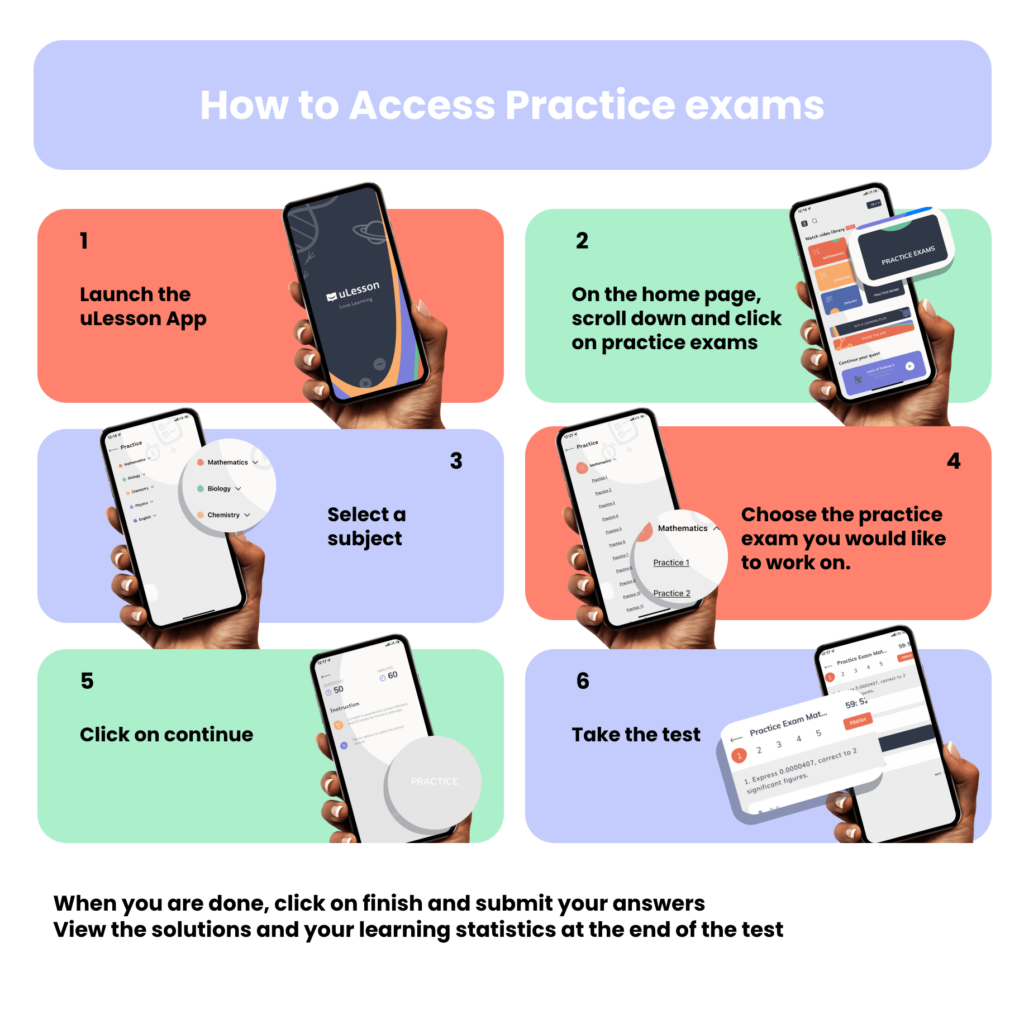
- Launch the uLesson App
- Click on the button at the top left-hand corner of the home page
- Scroll down and click Practice Exams
- Select a subject
- Choose the practice exam you want to take
- Click “START”
- Click “Continue”
- Take the test
- When you are done, click “Finish” and submit your answers
- View the solutions and your learning statistics at the end of the test
How to Change Your Password on the uLesson App
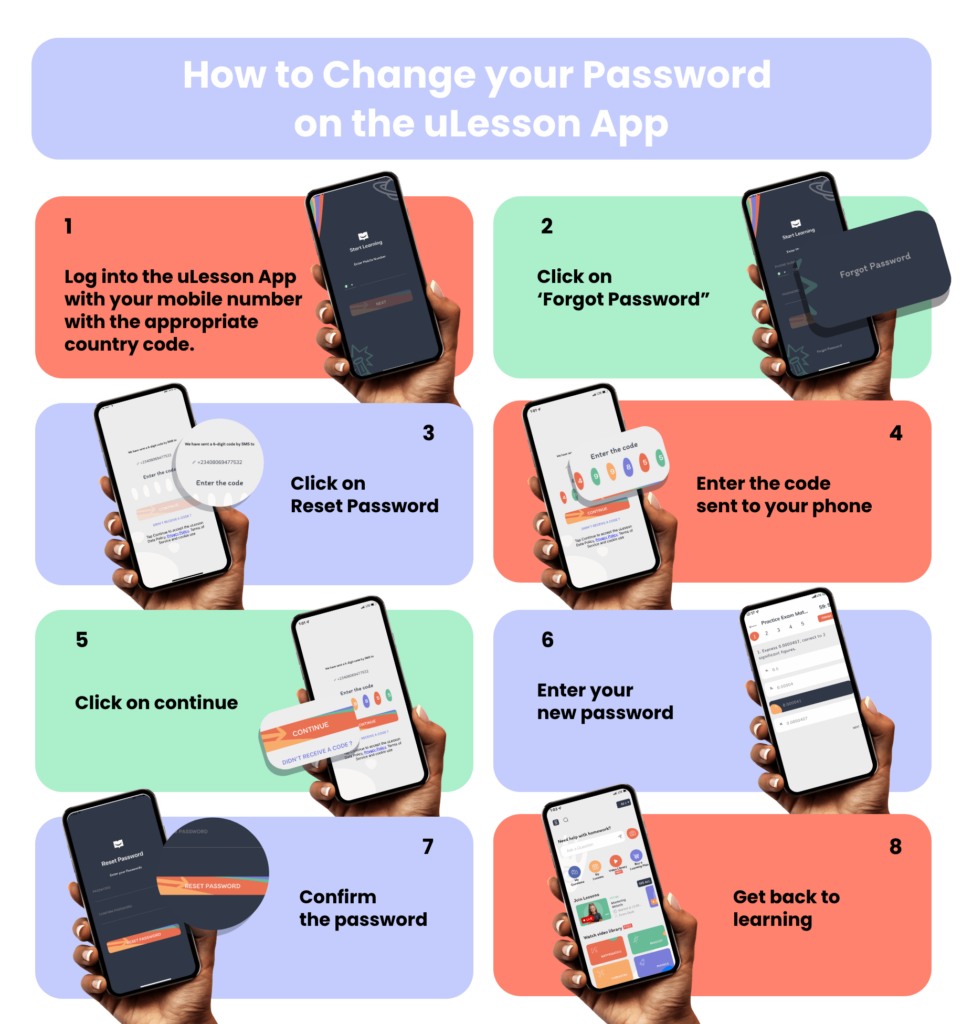
- Log into the uLesson App with your mobile number with the appropriate country code.
- Click ‘Forgot Password”
- Click “Reset Password”
- Enter the code sent to your phone
- Click “Continue”
- Enter your new password
- Confirm the password
- Get back to learning
How To Get Help With Homework Questions
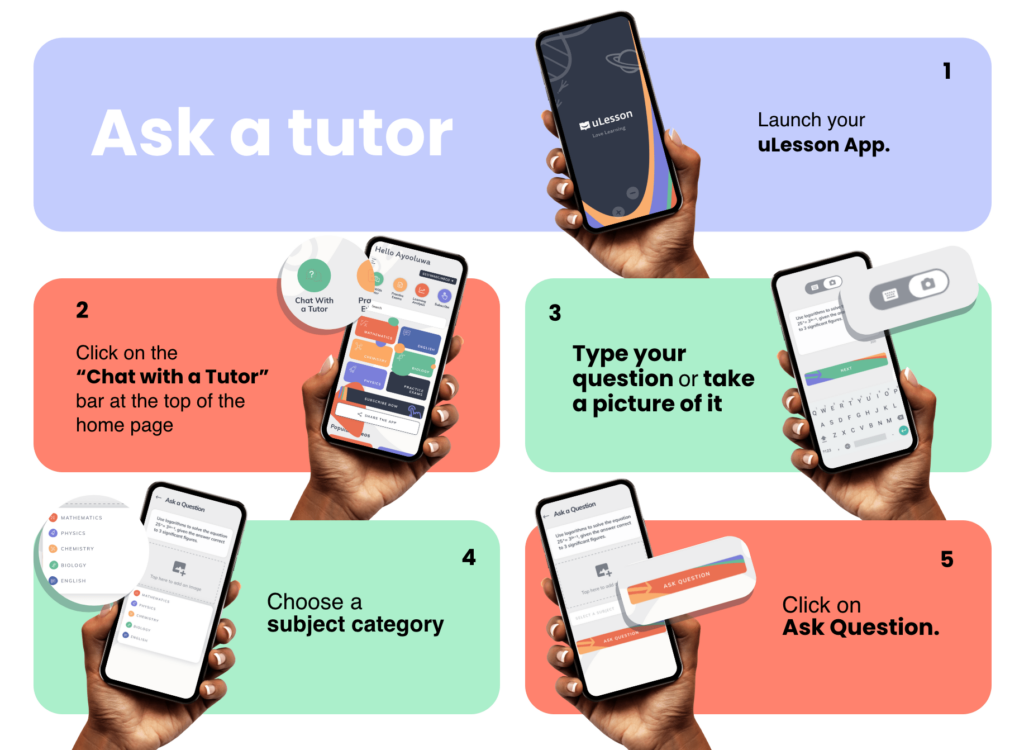
- Launch into the uLesson App
- Click on the button at the top left-hand corner of the home page
- Scroll down and click “Homework Help”
- Click “? Ask”
- Click “Type Your Question” or “Upload an Image” (a picture of your question)
- Type your question
- Click on Next
- Choose a subject category
- Click on Ask Question
- An expert tutor will respond to your question immediately
- Ask more questions or get back to learning.
How to Select/Change a Learning Library?
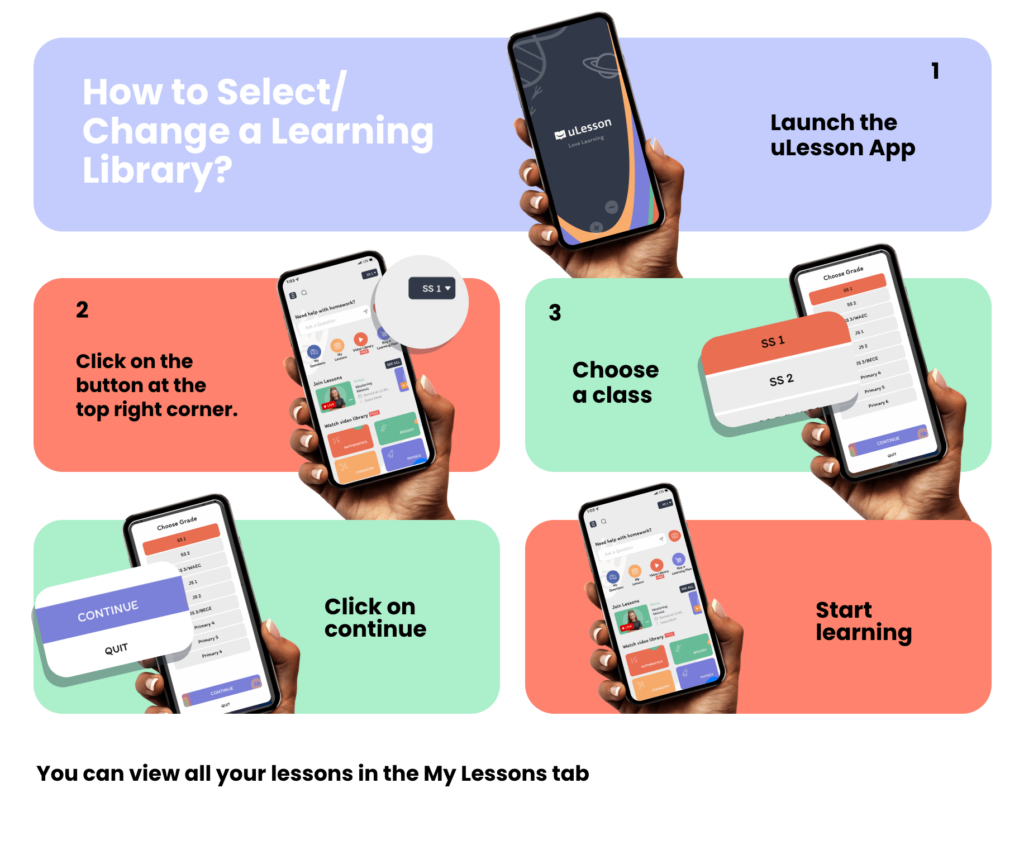
- Launch the uLesson App
- On the home page, click “class/grade” icon at the top right corner.
- Select a class/grade
- Click continue
- Wait, while it loads
- Start learning
How to Select, Pay for, and Renew a uLesson Subscription
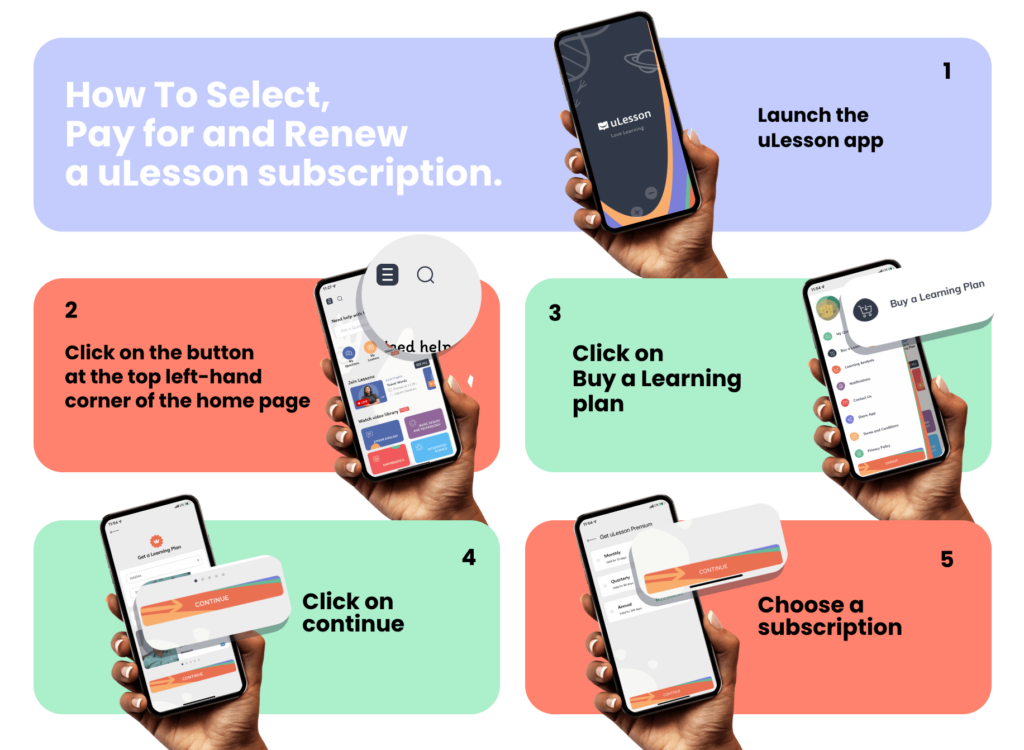
- Launch the uLesson app
- Click the button at the top left-hand corner of the home page
- Click “Get a Learning Plan”
- Select country and class/grade
- Click on continue
- Select subscription plan
- Click on continue
- Choose payment method
- Subscribe
You can now buy a subscription plan with your naira card on the uLesson App
You can:
- Pay on Flutterwave with your card or USSD
- Pay via Bank Transfer
- Pay with a Scratch card
- Chat with us on Whatsapp at +23470060013
- Call us on +2347000222333
How to take a Test
- Launch the uLesson App
- Select the subject you would like to take a test on
- Select a topic
- Click “Start”
- When you are done, click “Finish” and submit your answers
- You can view the solutions and your learning statistics at the end of the test.
How to Track Your Child’s Learning Progress
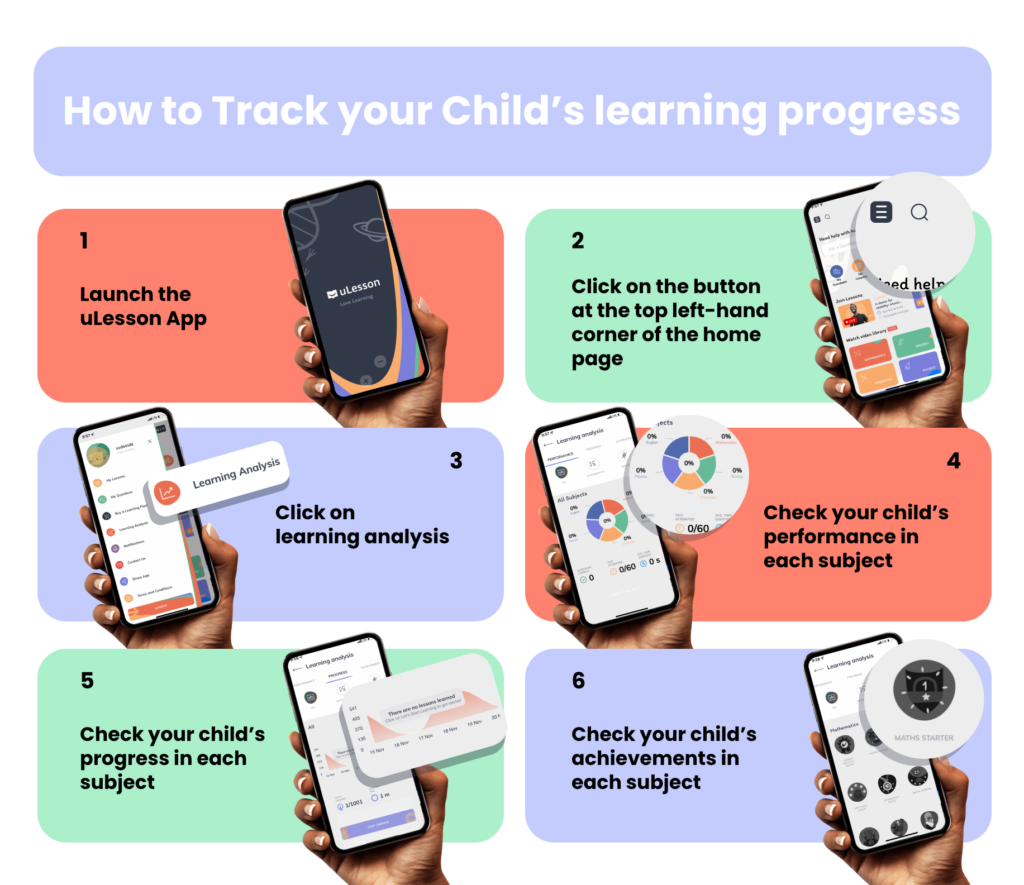
- Launch the uLesson App
- Click on the button at the top left-hand corner of the home page
- Click “Learning Analysis”
- Check your child’s performance in each subject
- Check your child’s progress in each subject
- Check your child’s achievements in each subject
How to Watch a Live Lesson Replay
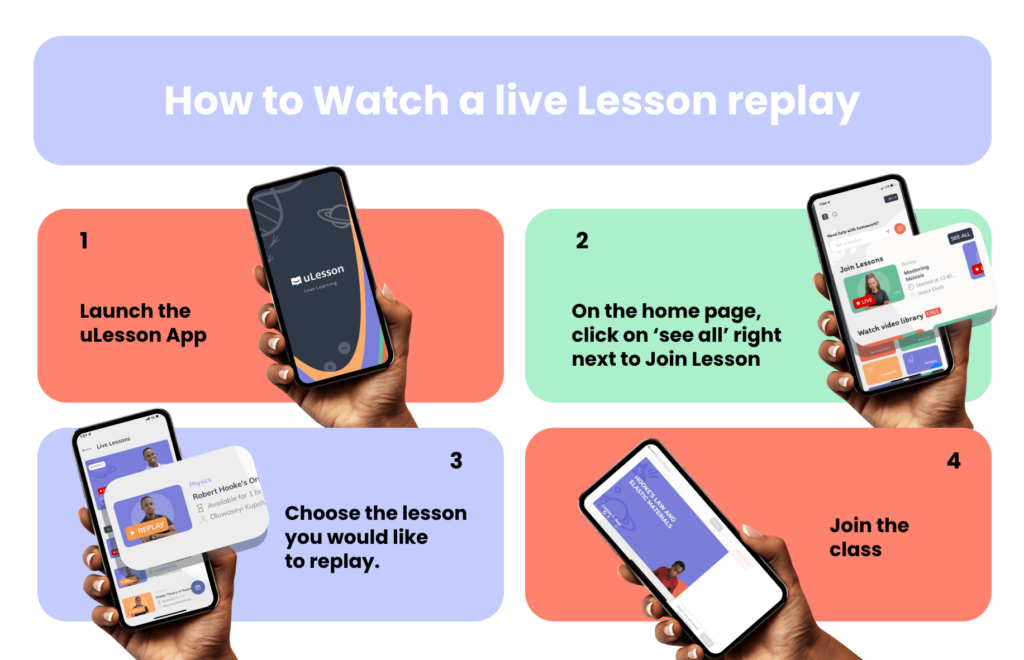
- Launch the uLesson App
- On the home page, click on ‘see all’ right next to Join Lesson
- Choose the lesson you would like to replay.
- Join the class
There you have it; finding your way around the ulesson app made easier.

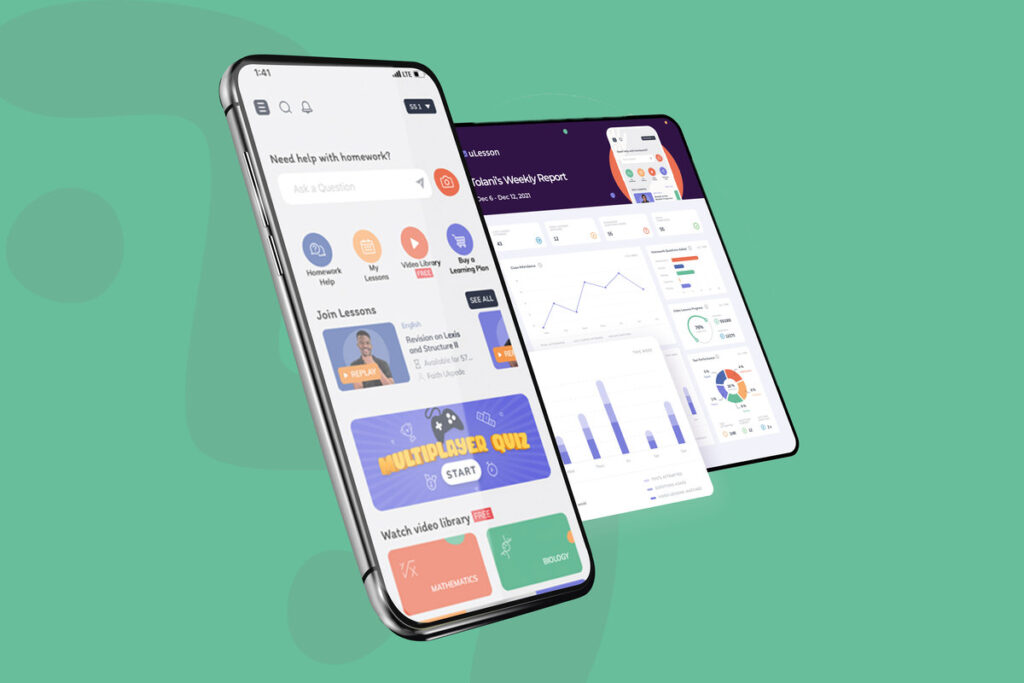
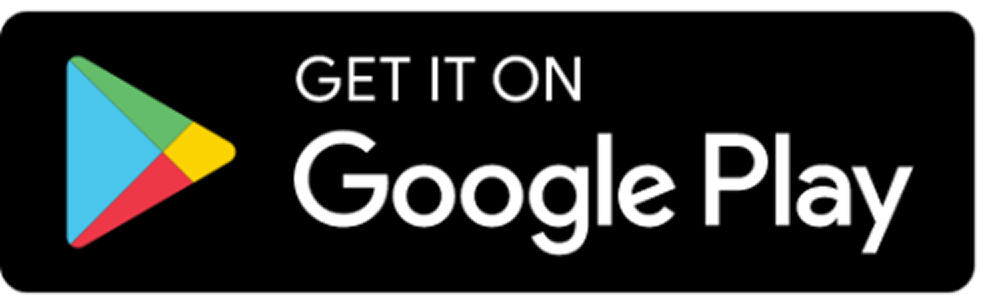
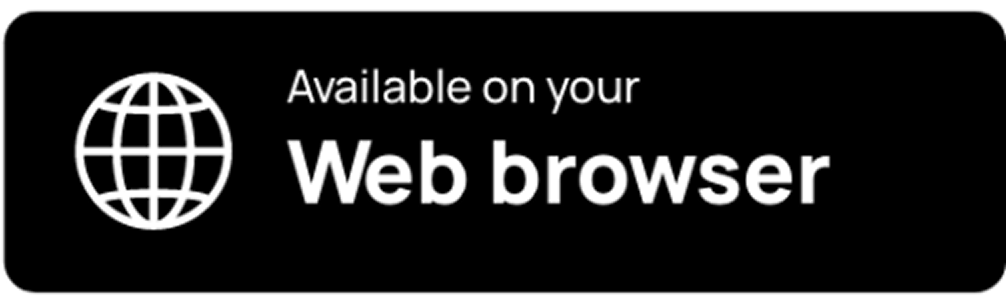
30 Comments
Is the app for personal use or it can be deployed to teach third party.
Is there any suitable app specially designed for third party tutorials
Hello Adeoye,
Individual learners, schools, and lesson teachers use the app.
Please call +234 7000 222 333 for further clarification on this.
Thanks.
I need business administration subject
Hello Grace,
Do you mean Business Studies? You can get further clarification by calling +234 7000 222 333.
Thanks,
I did not understand oo
Hello Grace,
Please call +234 7000 222 333 for further assistance. Thanks.
How can I register? Namibian
Hello Ita,
Please click the link below to download the app and register to start performing better at school.
https://bit.ly/3yQZeff
Thank you.
can a singular subscription be used for two different learners. for example can ss1 and ss2 (two different) learners use it given that both are from same parent
Hi, Adekoya.
Yes. two learners can use same subscription. Only that it will be named after one of the learners.
Pls I have an inquiry…any time I try to log on…it comes up with invalid authentication token/ or device Uuid query. How do I go round it.
Hi, Temi. Please call +234 7000 222 333 for support or chat with us on WhatsApp at +234 7000 222 333.
Please can you tell me the otp that you 🙏used
Hi, Khadijat. Just use your uLesson app log-in details to access Ask by uLesson.
I need otp number now i am now in jss3
Good morning ma my name is Odeyale Praise and I’m a student of ss1, please ma tell me all about the u lesson app.
Hi, Praise. Nice to meet you. You can read more about the uLesson app here and here.
Please can you send me the otp number you used when you want to join ulesson
request to subscribe ulessonapp
Hello, Vuka. Please can you elaborate on what you need help with? Or you could just chat with us on WhatsApp at +234 7000 222 333 or call us at +234 7000 222 333.
Hi, Joy. No. Jss 3 and Ss 3 learners cannot use the same subscription since they are in different grade groups.
I am not more in jss2 i am now in jss3
I am in jss2 because I don’t want to fail this upcoming examination so I don’t want to repeat my class I have had many things about it . I had that because of u lesson people are passing their exam and some are university🎓 because of u lesson
Hi. Khadijat. There’s no need to be worried about your exams. Just keep learning on the uLesson app with amazing video lessons, practice tests, and quizzes to ace your exams in one sitting.
Hi, Abbey. Try creating another account or contact us for more details at +234 700 022 2333.
How much is basic class subcription now
Good day, Mrs Olayiwola. Please note that the subscription price is based on the learning plan you choose. You can decide to choose the three-month subscription for 12,000 naira or the three-year subscription for 50,000 naira.
Hi, Emmanuel. Yes, you can. Our team sends a weekly parent report to you via SMS or WhatsApp. Please contact our team for more information +234 700 022 2333.
Why is my ulesson videos not playing
Hi, Testimony. Your videos might not be playing because you haven’t subscribed yet. If you have but are still encountering issues, please log out and log back in to your account. Try clearing your cache too. Please call us at +234 700 022 2333 if you still have any issues.